Last updated
July 2025 - v 1.0.3
Tutorial by The LeelaVerse (for v.1.0.2)
Note: will work for 1.0.3 too.
Tutorial by Jade Starr (for v.1.0.1)
Note: while this fantastic tutorial has been made using 1.0.1, and things have changed quite a bit the philoshophy of the app still holds.
MIDILODY - User Manual
📚 Index
- 📖 Foreword
- ⚙️ Setup
- 🔢 Step 1 - First Launch
- ✅ Step 2 - Confirm Installation
- 🎛️ Step 3 - Launch Your AUv3 Host and Start a New Patch
- ➕ Step 4 - Add a New MIDI Instrument
- 📂 Step 5 - Open the MIDI AUv3 Plugin List
- 🎹 Step 6 - Select MIDILODY
- 🆗 Step 7 - Confirm MIDILODY Selection
- 🎚 Step 8 - Add an Audio Plugin
- 🎶 Step 9 - Select Audio Plugin
- 🔗 Step 10 - Connect MIDILODY to the Audio Plugin
- 🎯 Step 11 - Select MIDILODY as MIDI Source
- ▶️ Step 12 - Start Transport
- ⚙️ How it Works
- 🖥️ User Interface
- 🎛️ Control Your Evolving Loop
- 🧠 The Engine
- 🎨 What You Can Do With MIDILODY
- 🙏 Thanks 🩵
Foreword
Thanks for using MIDILODY mey MIDI musically interesting generative sequencer and looper.
As a compulsive live performance addict on my YouTube channel, I’ve designed this app with live performance ambient and evolving patches in mind. I’ve used it extensively to ensure it gives any of us, music lovers, real live powers.
For some background, I really enjoy starting my live experiments with small loops and let them evolve while I’m tweaking my synths, filters, effects and so on. In my opinion, generative loops are clearly the way to have fun in the process of playing music in the 21st century.
But even if I’m a Serge or Make Noise fan I enjoy nice sounding loops, especially when I’m working on my ambient patches.
Setup
Important!
MIDILODY is an AUv3 MIDI Plugin; as such, it won’t work in standalone mode. It must be loaded inside an AUv3 host such as AUM, Cubasis, or Drambo.
GarageBand: Since it is a MIDI AUv3 plugin, unfortunately it won’t work in GarageBand.
Step 1 - First Launch
Once downloaded from the App Store, tap on the MIDILODY icon.
![]()
Step 2 - Confirm Installation
After a few seconds, you should see a confirmation screen that verifies installation and invites you to open MIDILODY inside an AUv3 host.
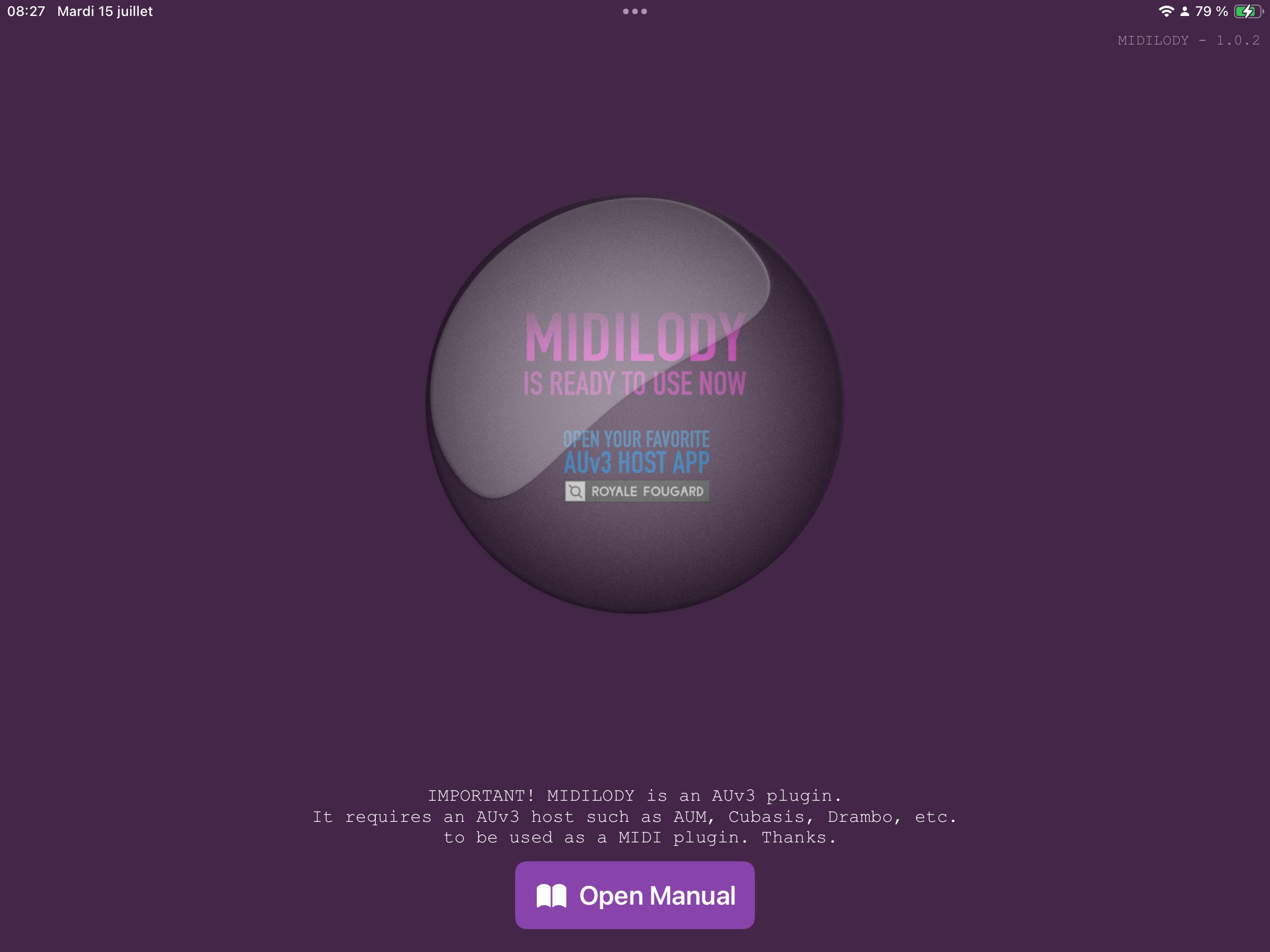
Step 3 - Launch Your AUv3 Host and Start a New Patch
We’ll use AUM for this tutorial. When launched, tap the Plus button to start a new patch.
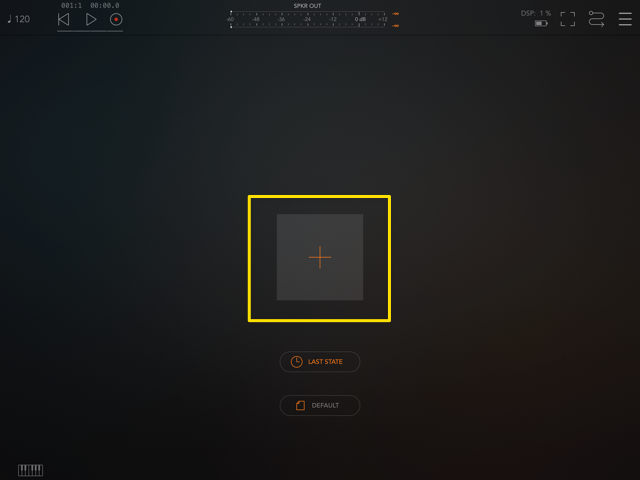
Step 4 - Add a New MIDI Instrument
Tap on the MIDI button.
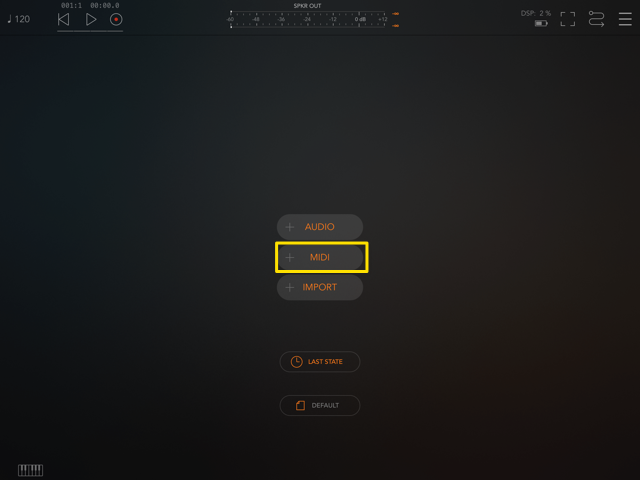
Step 5 - Open the MIDI AUv3 Plugin List
Tap on the Audio Unit MIDI Processor list selector.
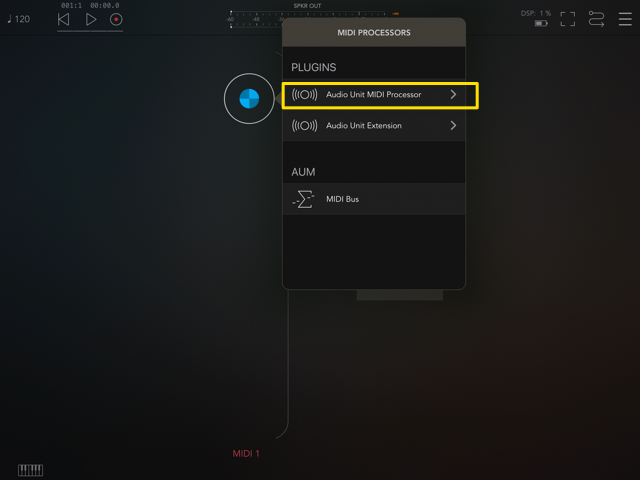
Step 6 - Select MIDILODY
Tap the MIDILODY icon to select it. You’ll find it under the Royale Fougard plugin list.
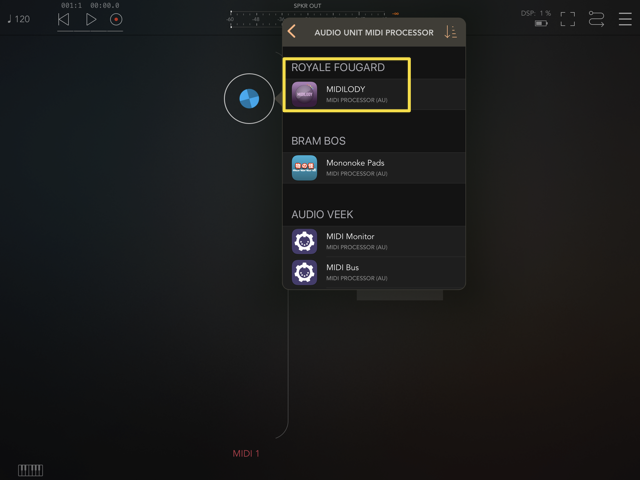
Step 7 - Confirm MIDILODY Selection
You should now see the MIDILODY icon in your MIDI instrument slot.
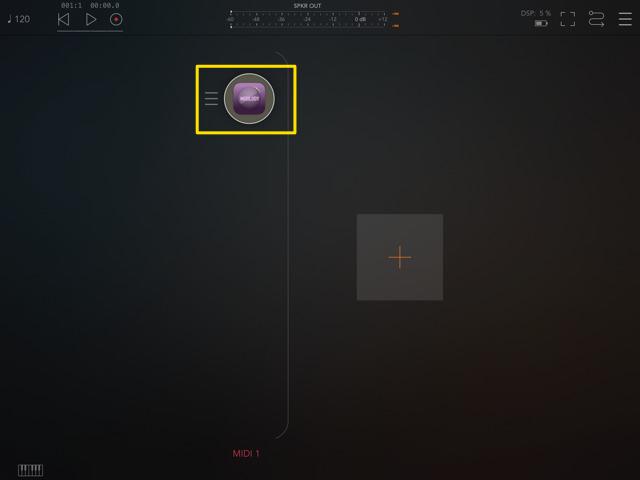
Step 8 - Add an Audio Plugin
Since MIDILODY is a MIDI generator, it needs an audio plugin that listens to MIDI notes.
Make sure you have audio plugins installed — otherwise, MIDILODY won’t produce any sound.
Select AUDIO for your second slot.
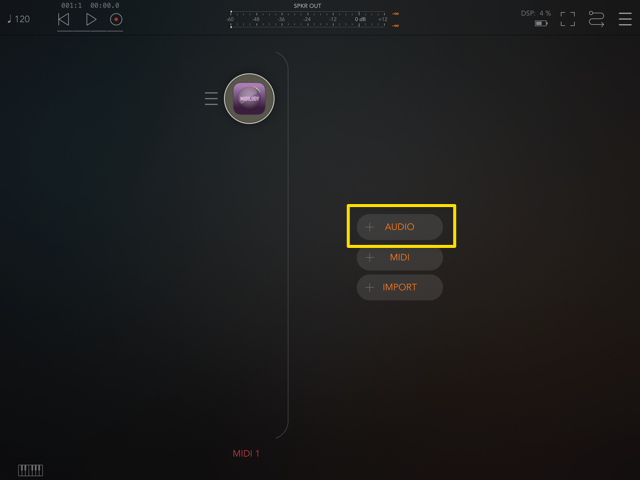
Step 9 - Select Audio Plugin
Select Audio Unit Extension to load your installed audio plugins. Then choose your preferred instrument.

In this tutorial, we’ll use King of FM.
Step 10 - Connect MIDILODY to the Audio Plugin
Tap the selector box to the left of your audio plugin slot.
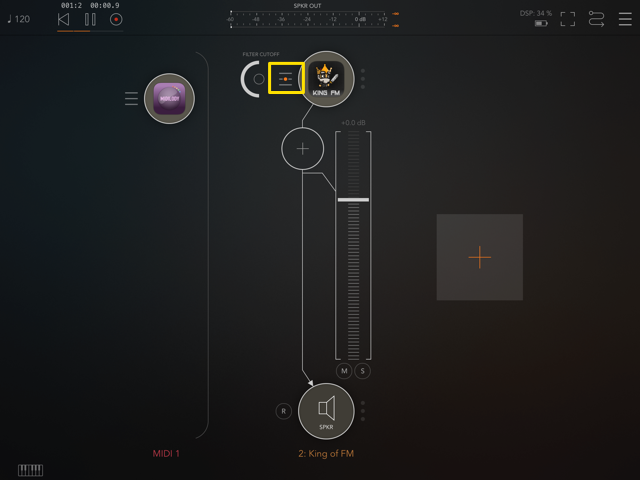
Step 11 - Select MIDILODY as MIDI Source
Select MIDILODY as the MIDI input source.

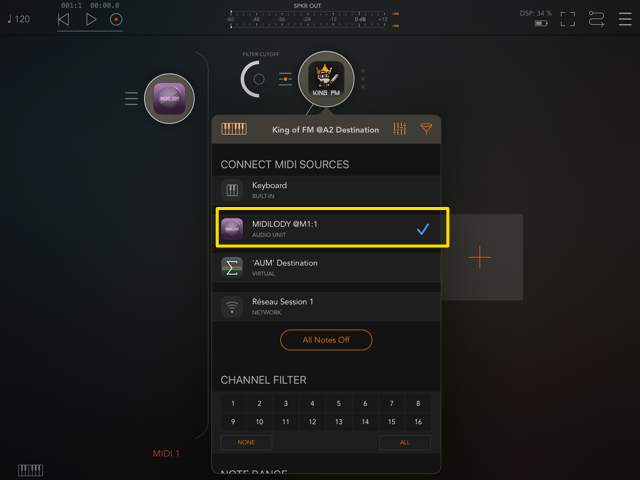
Step 12 - Start Transport
Start transport in your AUv3 host. MIDILODY will begin working right away.
Wait a few moments and you should hear MIDI notes being played by your audio plugin.
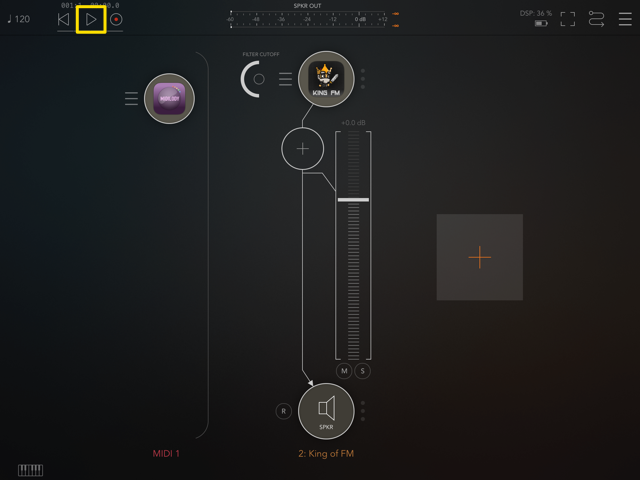
How it works
MIDILODY is a generative MIDI sequencer and looper designed to spark inspiration and create evolving musical phrases. Built for simplicity and power, MIDILODY uses a unique hexadecimal engine to generate MIDI notes that evolve into harmonically coherent loops.
This manual will guide you through its main features and how to use them creatively.
User interface
The UI has been thought to be as easy to use as possible. All major parameters appear on screen and let you tweak them in real time.
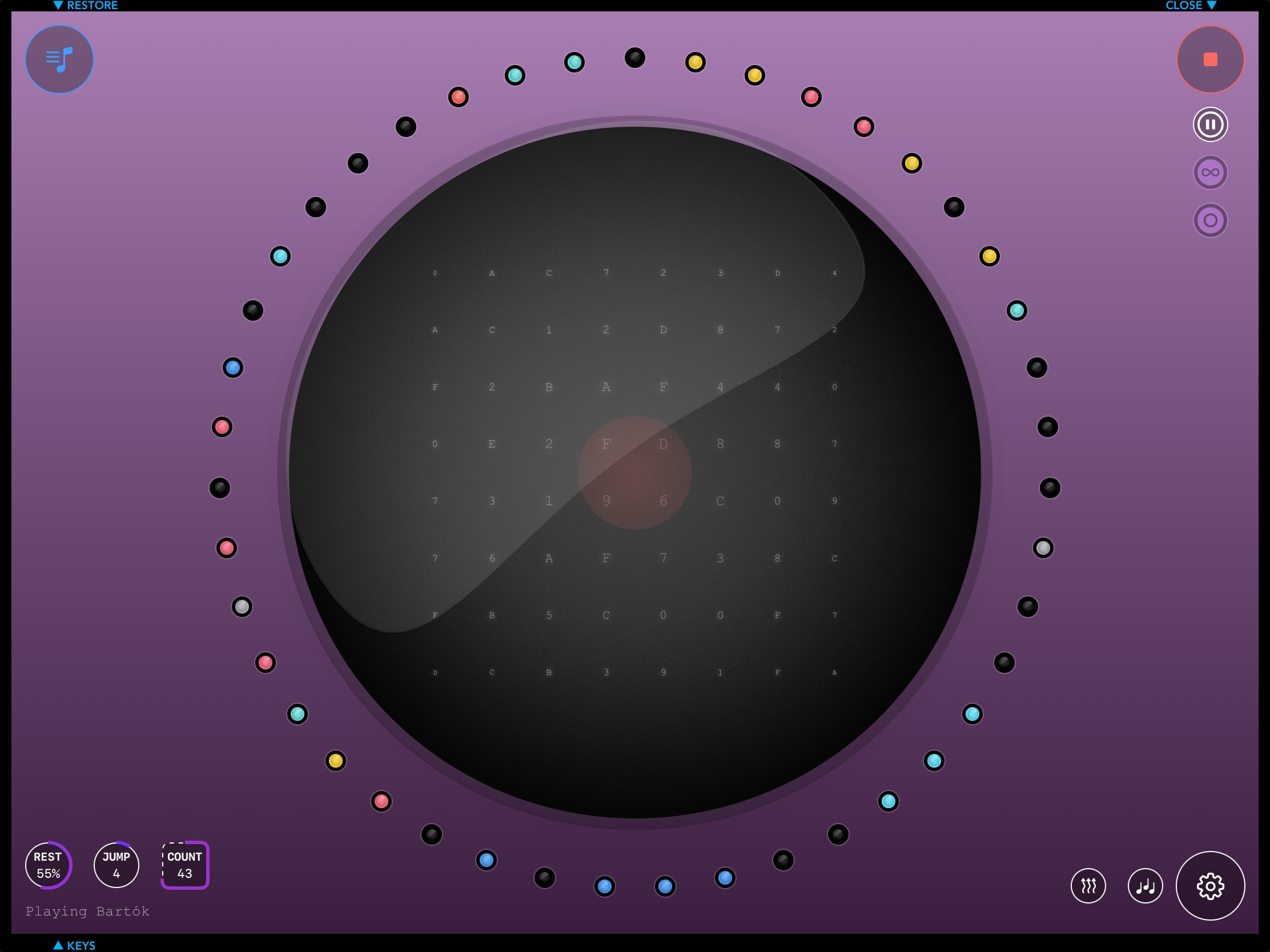
🎬 Starting Recording
As a plugin, MIDILODY uses the transport and tempo from the AUv3 host you load it into. Usually, to activate this, you’ll need to tap the Play or Start button in your host.
If transport is not enabled, MIDILODY’s screen will appear darker
Tap the Record button to begin:
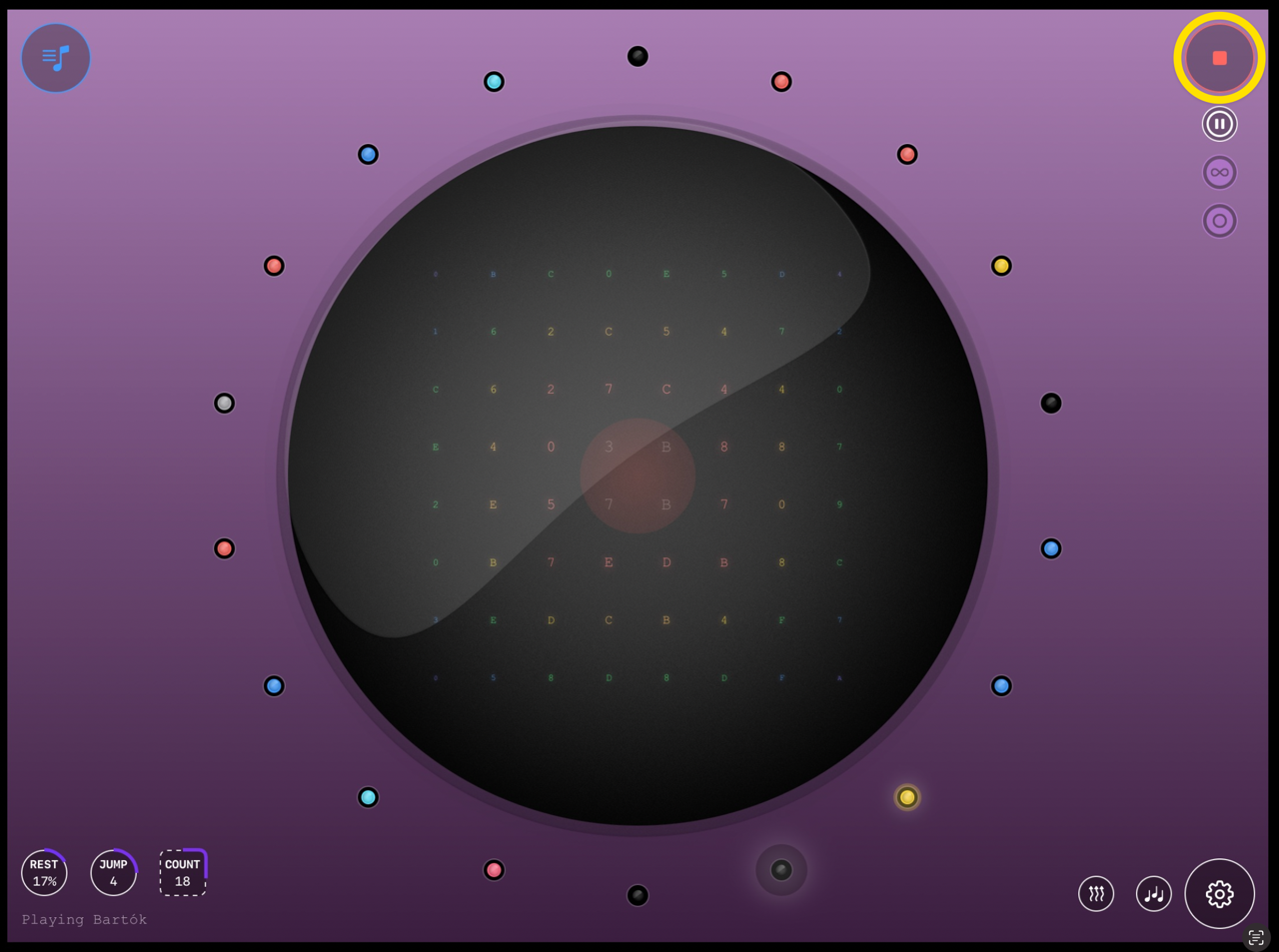
🌀 Evolving Loop Overdub
Once record has started, the MIDILODY’s engine will create MIDI Notes according to your settings (see parameters).
Note: Unless restoring a previous state, by default the pentatonic scale will be selected at startup. But you can change this in the parameters Page.
When MIDILODY finds a note that fits your seetings such as the selected scale, it adds it to your loop at its exact timing.
New notes can be inserted even before older ones, creating a constantly evolving sequence.
These notes are represented by the colored LEDs surrounding the Hexadecimal Engine:
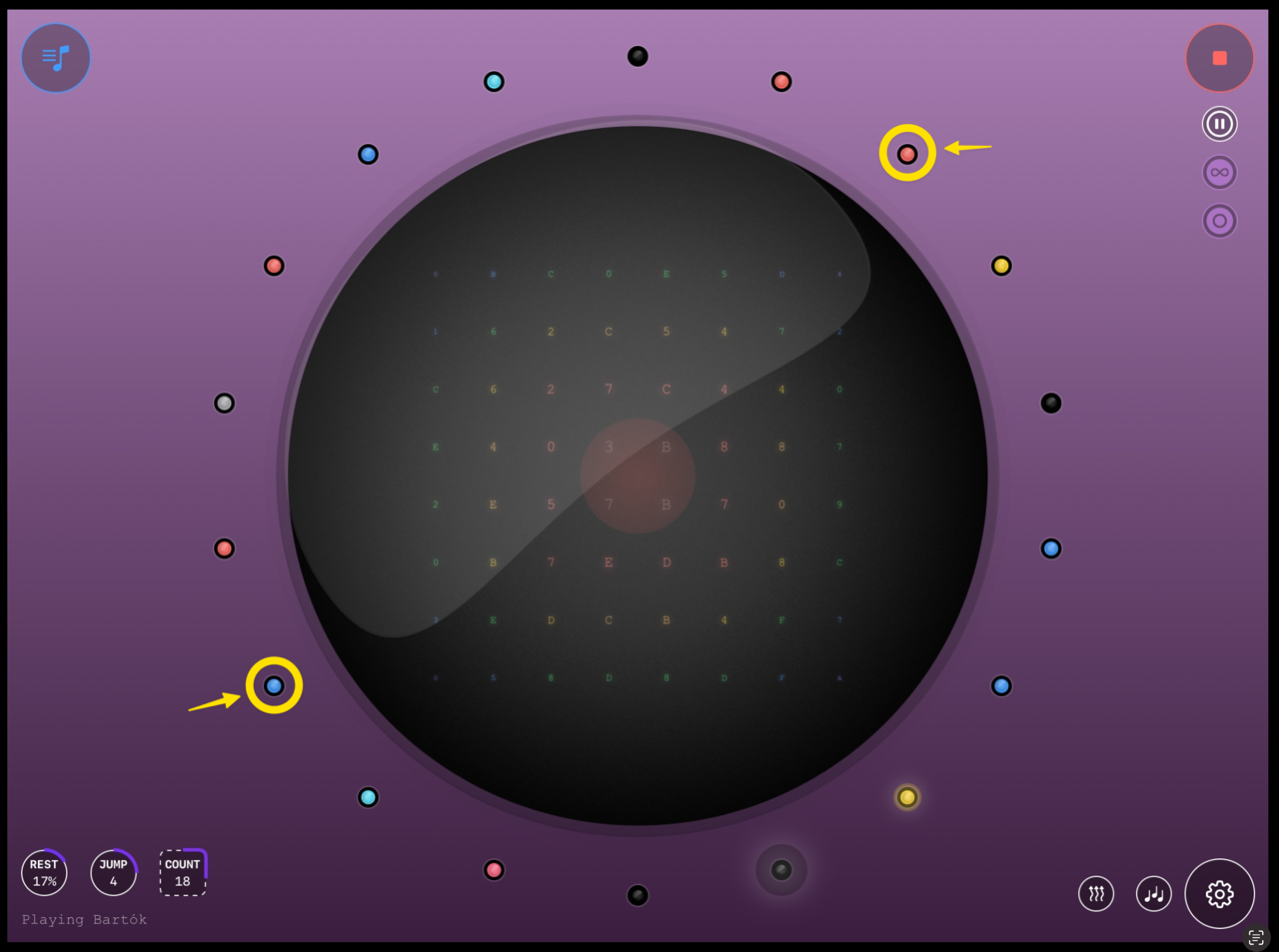
✂️ Removing Individual Notes using the Loop Editor
Remove notes and rests directly from the Notes Manager.
Tap the Edit Loop button to begin:
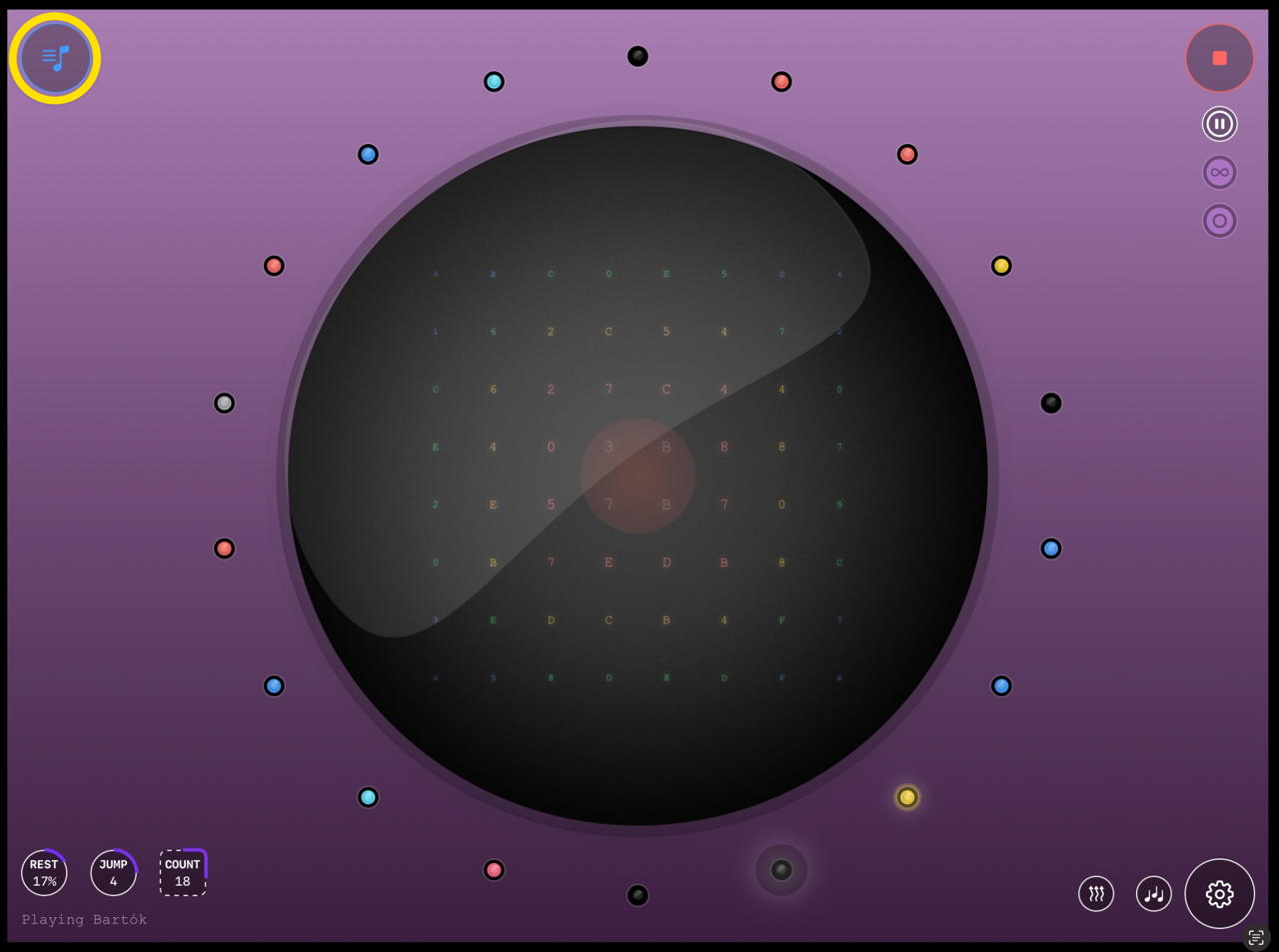
It will load the Notes Manager / MIDI Routing screen.
Then tap on any note or rest to remove it.
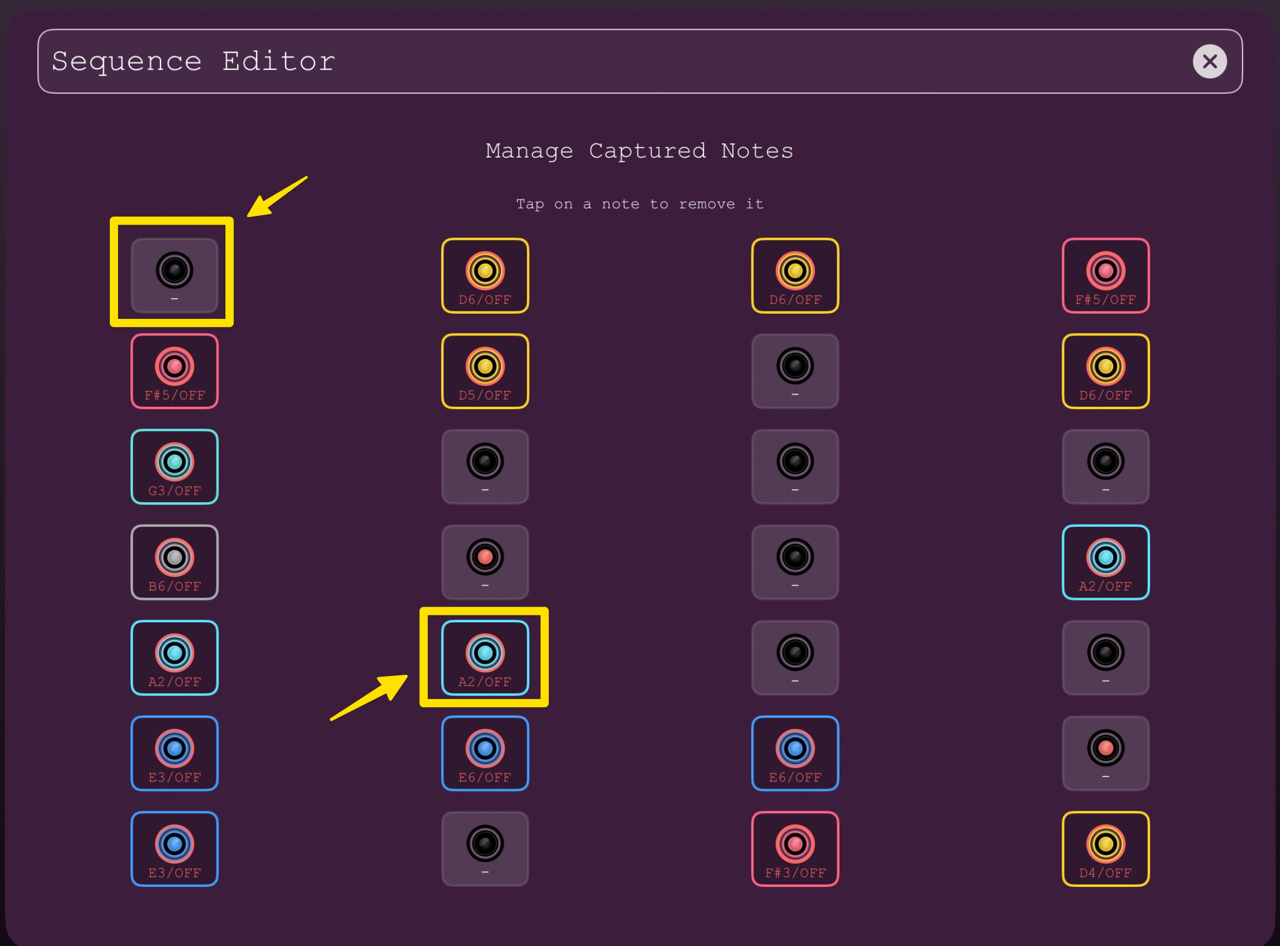
🗑️ Clearing the whole sequence
Simply tap on the Hexmatrix Engine at the center of the screen
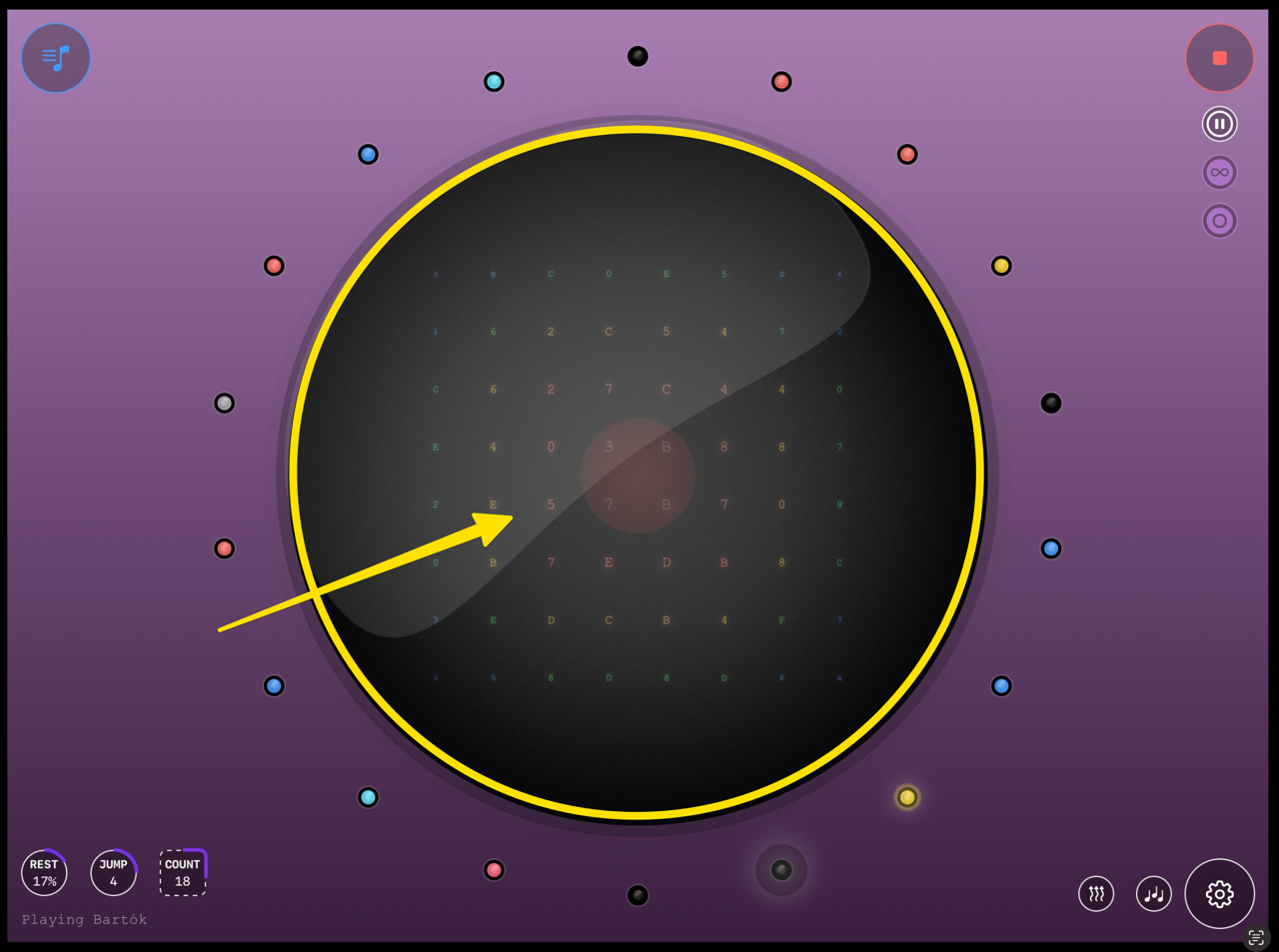
All recorded notes will be removed.
Changing the maximum number of notes in your sequence
By default you will be able to fill up to 16 notes in a sequence. However you can change this easily.
Simply tap or drag the update notes count button:
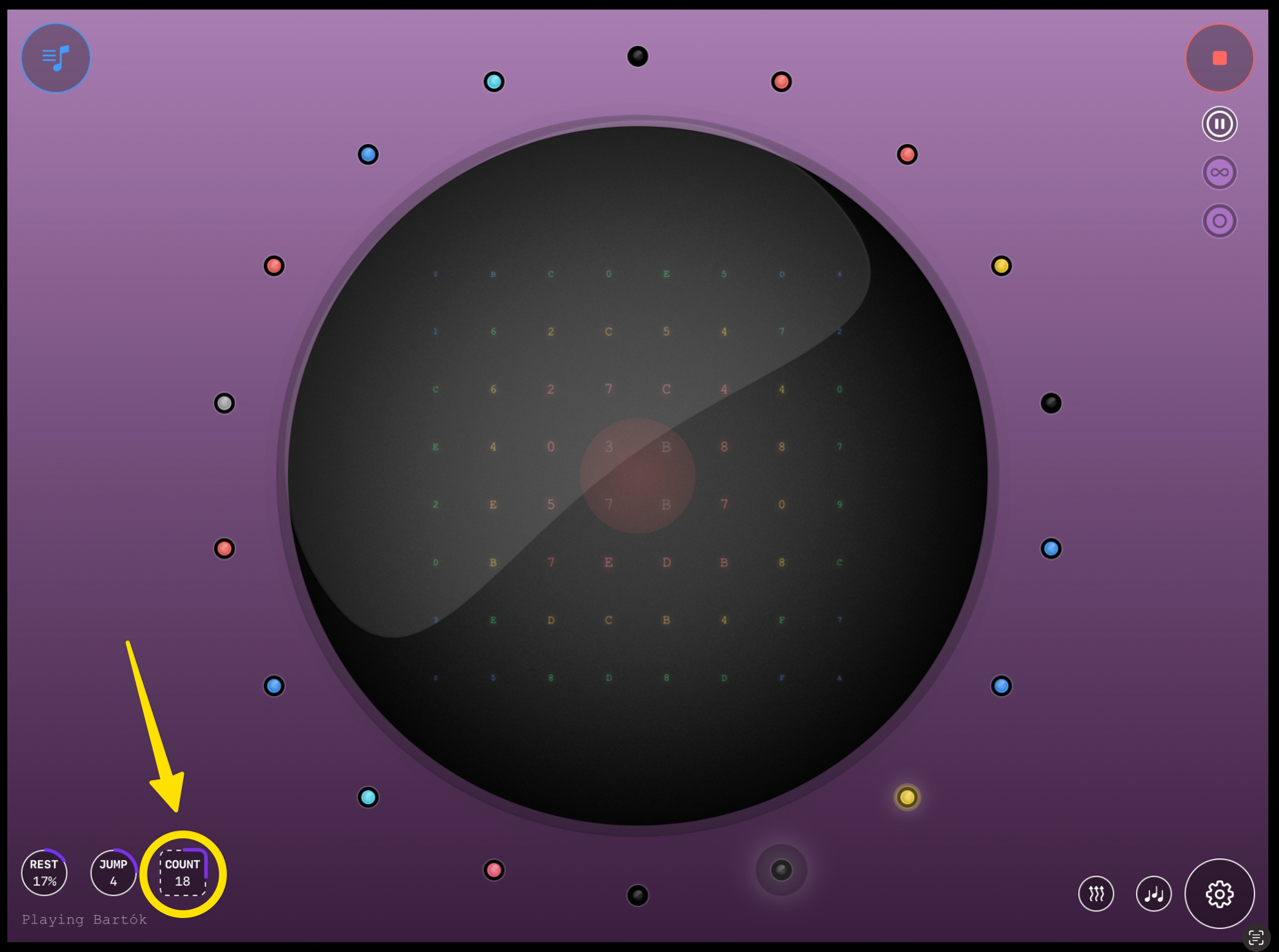
Note: : setting this parameter will reset your sequence
Faster or slower loops
MIDILODY will play your sequence, that is: all the notes in your sequence within a time window that can either be:
- 1 BAR / 4 STEPS
- 2 BARS / 8 STEPS (default)
- 4 BARS / 16 STEPS.
To change this setting, enter the Parameters screen by tapping on the Parameters button;
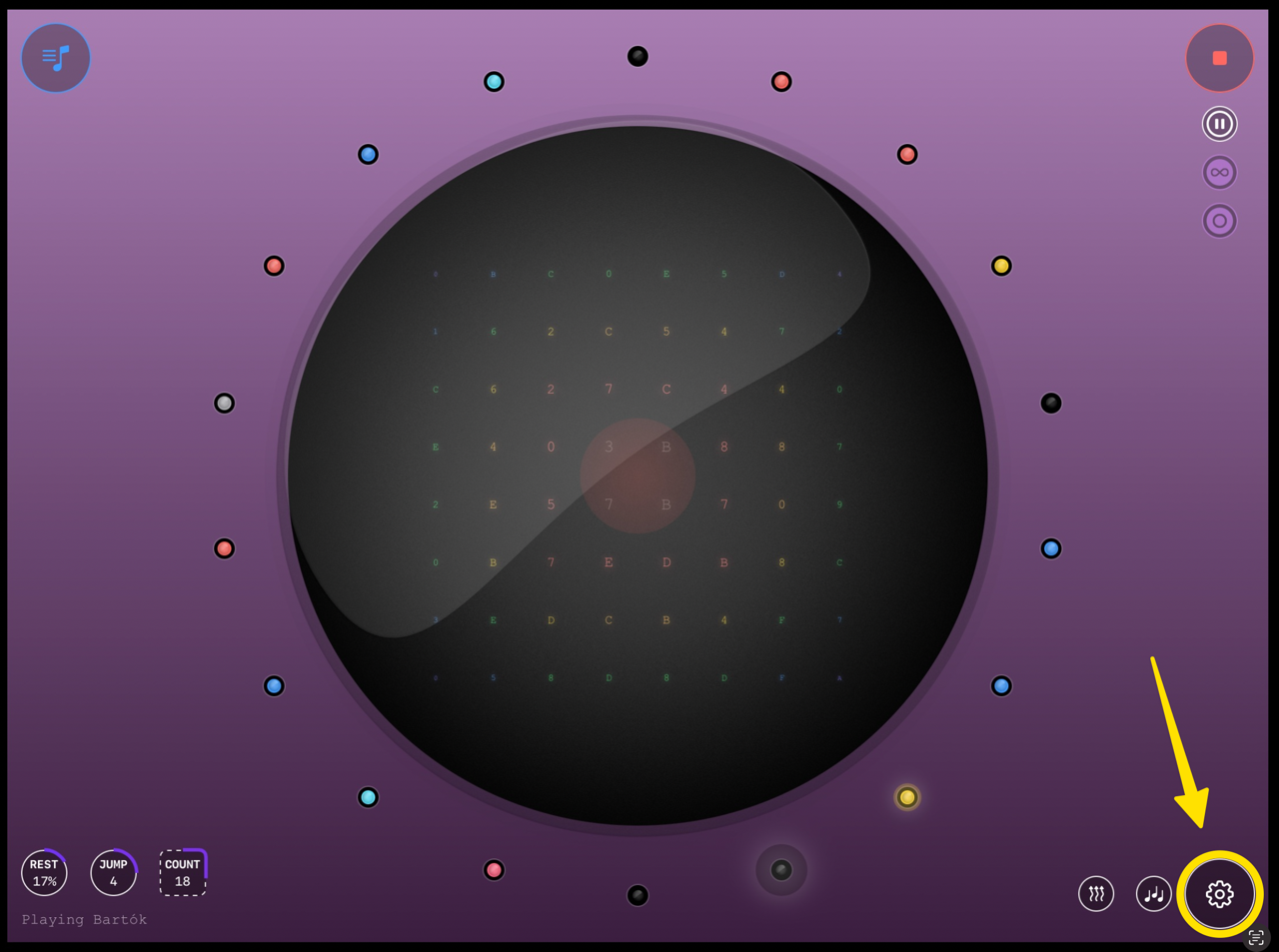
Then scroll down to reach the Bar Length parameter section and select the desired number of notes by dragging the knob of the slider:
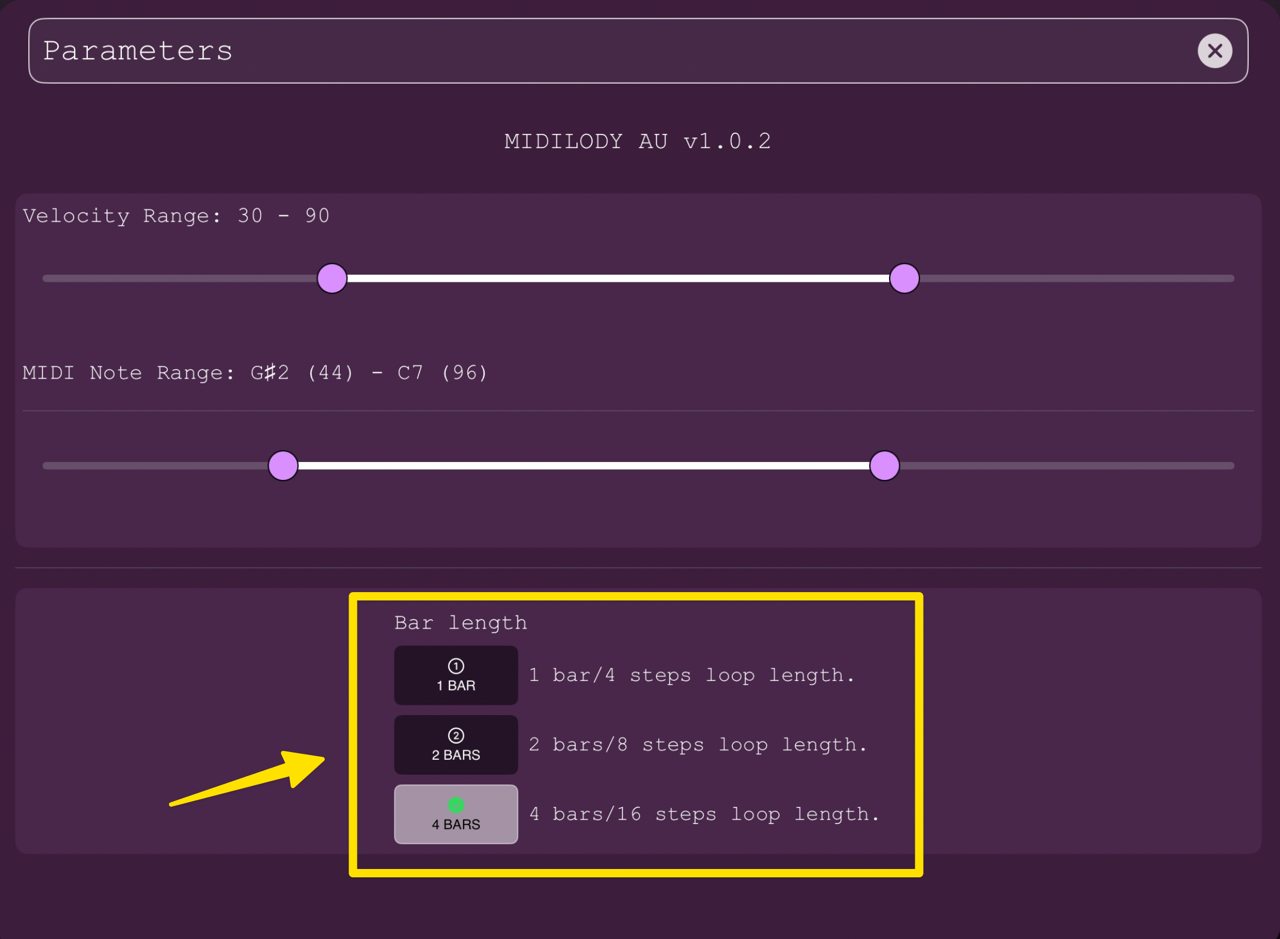
The notes will then be played within the selected number of bars using the Auv3 Host set tempo
Note: : setting this parameter will reset your sequence
🎛️ Control Your Evolving Loop
Autopause
For more control over recording, activate AUTOPAUSE by tapping the Autopause button below the Record button.
When AUTOPAUSE is enabled, MIDILODY will pause recording after each new note is found.
Tap Record again to resume:
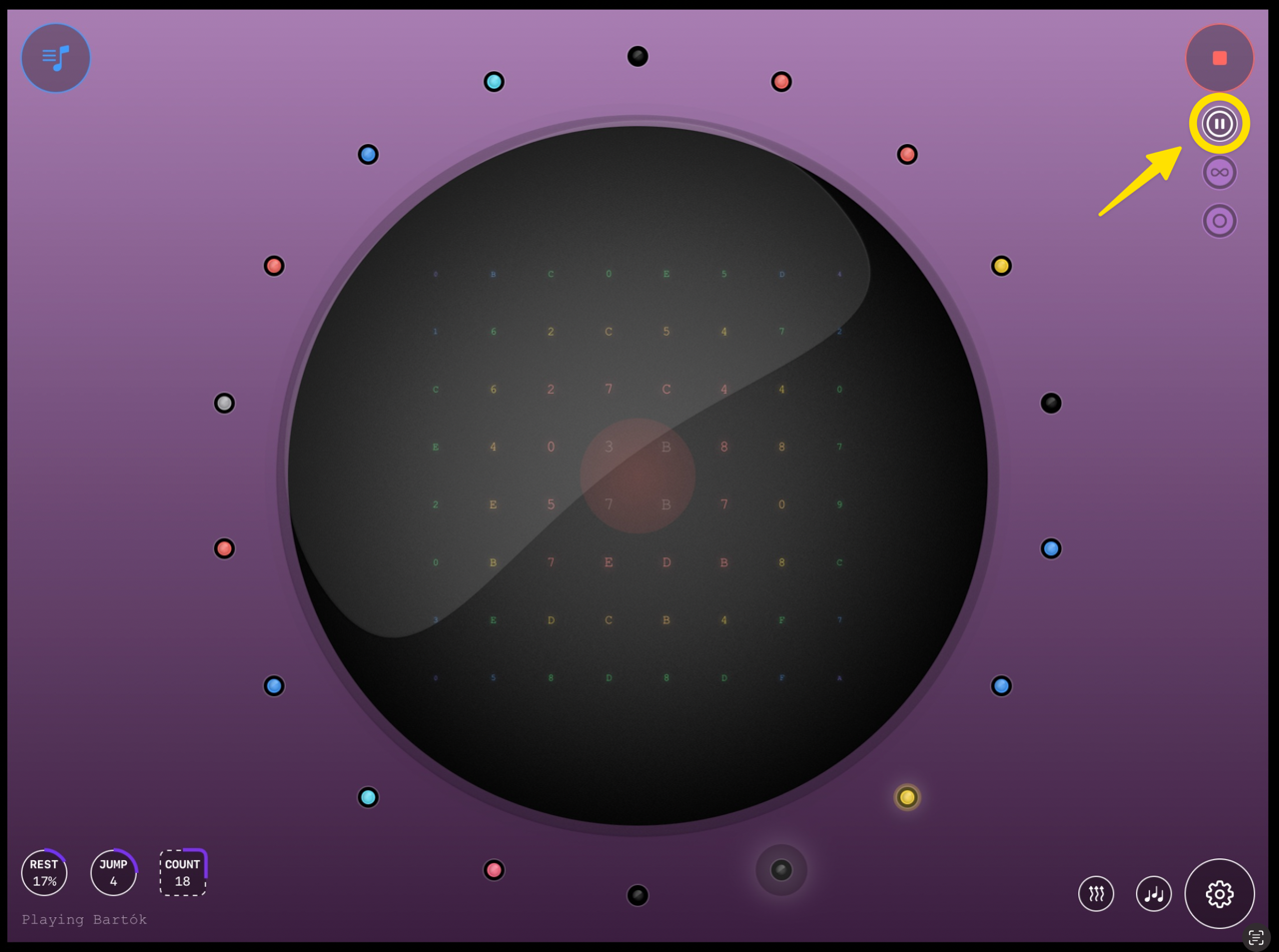
AUTO-PAUSE Customization
You can define the number of notes to be found before pause occurs. It allows you to evolve your loop at your own pace.
Simply tap or drag the auto pause JUMP button:
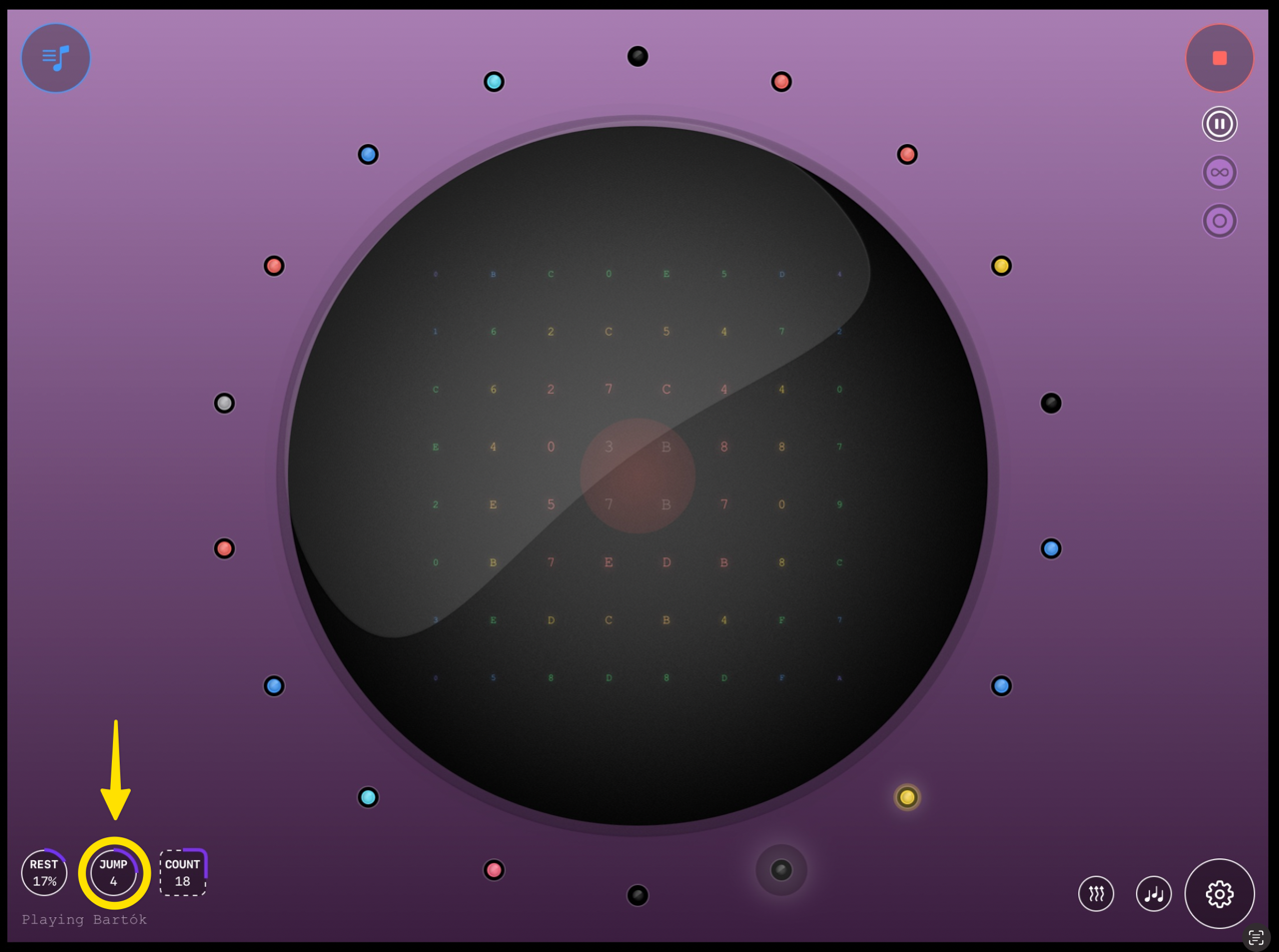
Infinite loops
By default notes will be added and recorded up to the maximum number of notes defined for you sequence. However, maybe you want to have a constantly evolving loop?
Then, just tap on the INFINITE LOOP button to toggle the INFINITE LOOP mode:
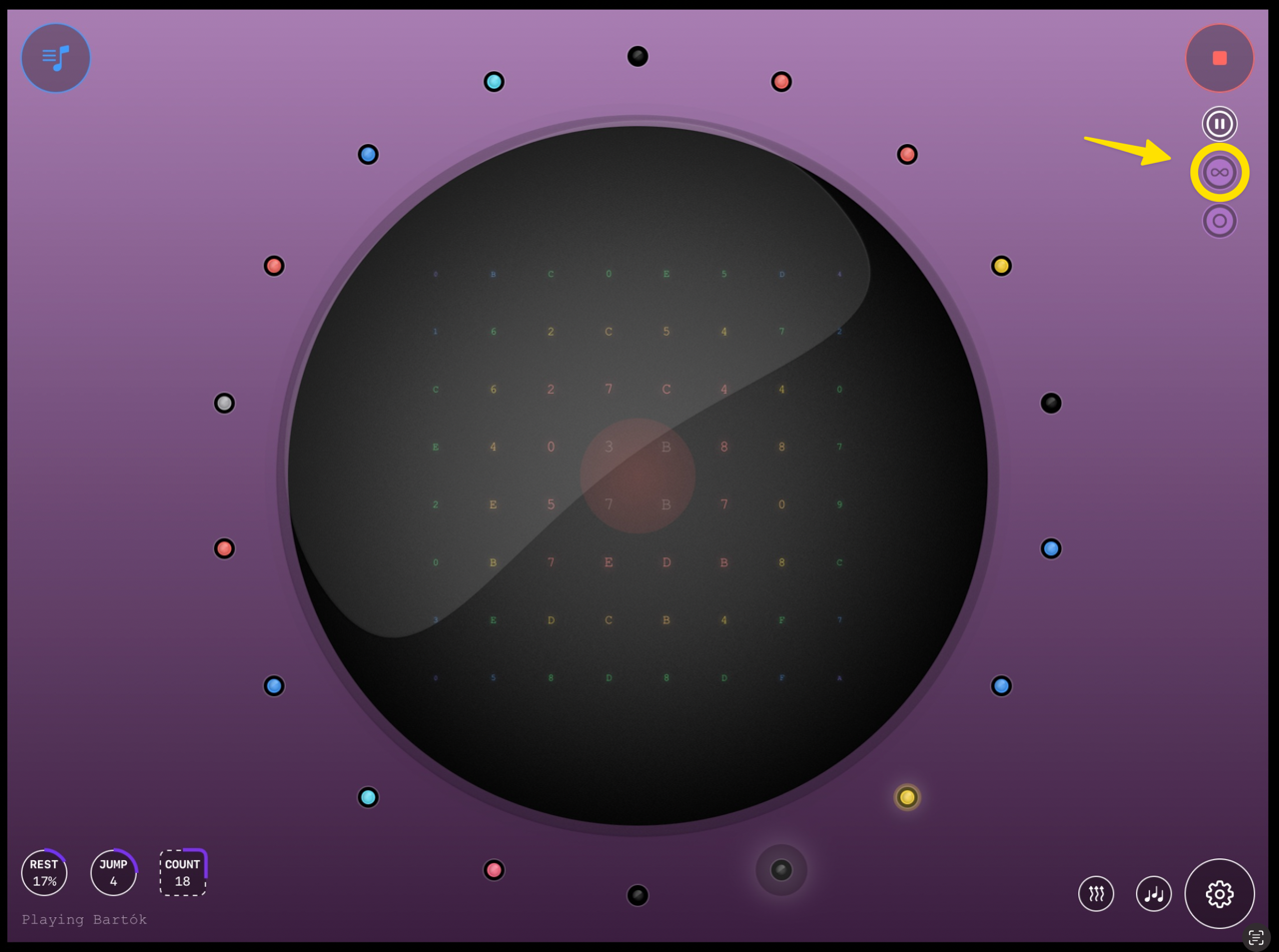
From time to time, new notes or rests will then replace older ones.
🔌 Note-Off Messaging
Optionally send Note Off messages if your synth or MIDI recording tool requires them.
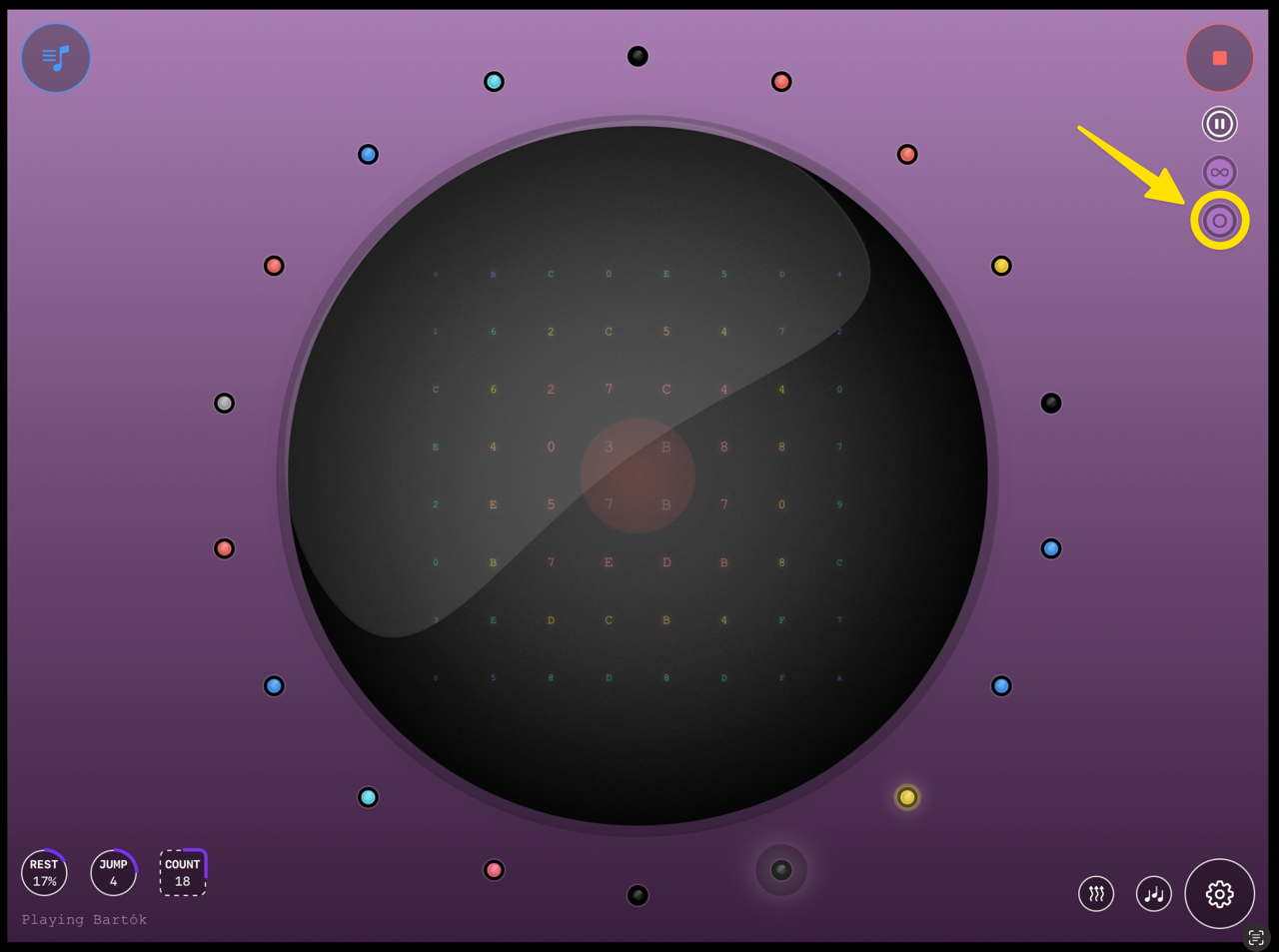
If not, only MIDI Note ON messages will be sent and you will have to use your connected Audio Plugin envelopes. (see * Handling Note Off Messages* section below for more information)
You can enable and disable SEND Note OFF at will, leading to very interesting and creative patches.
Rest probabilty
Because rests lead to more organic patches, you can define the probability to insert a rest intead of a note.
Simply tap or drag the Rest probability button:
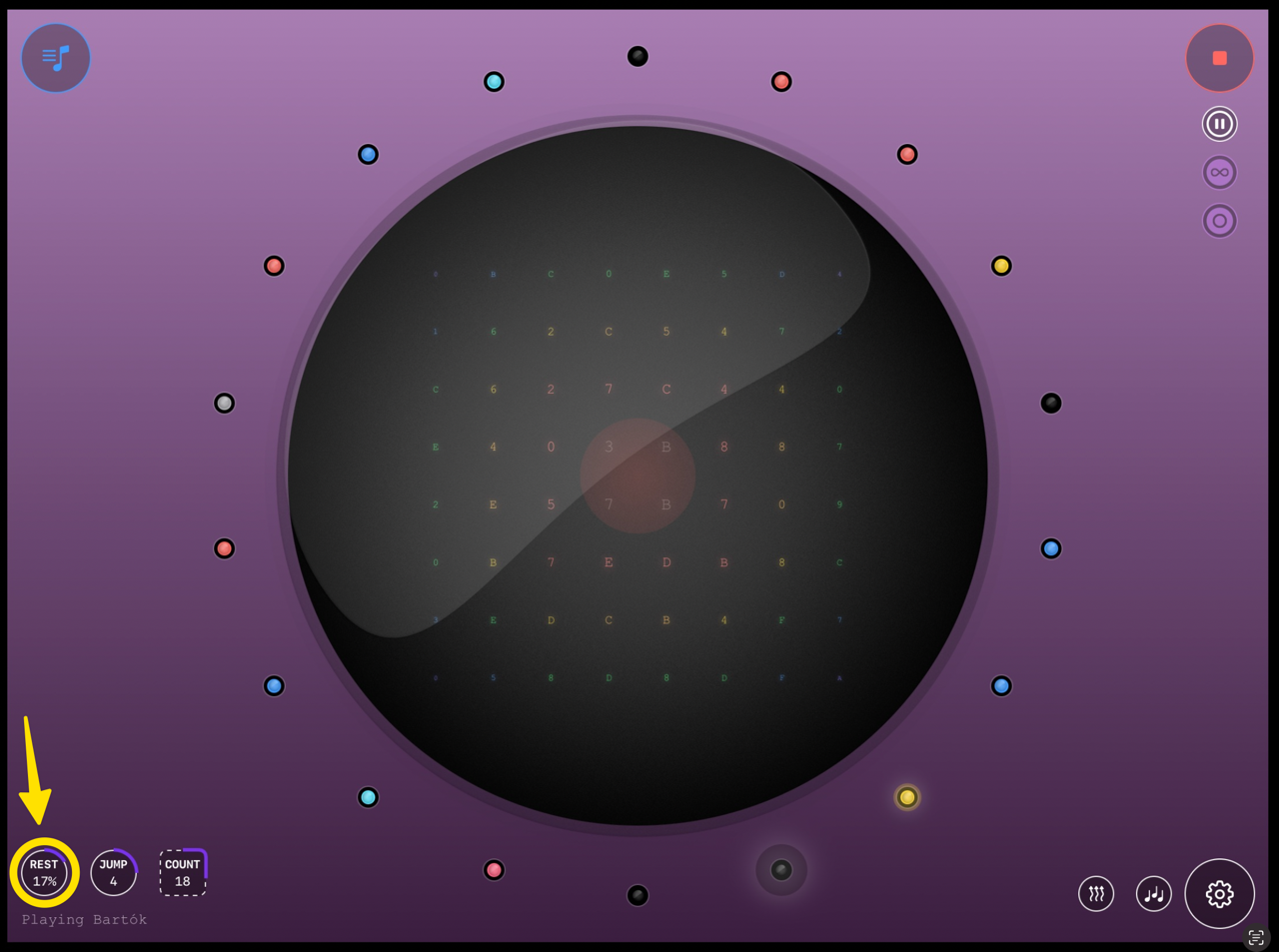
Rests will then be added as black LEDs.
🔇 Velocity and MIDI Notes range
By default, MIDILODY records the velocity of each found note, meaning both soft and strong notes are captured.
Also all notes in the MIDI range within the selected scale will be accepted in your loop
Maybe you want to adjust that? You can indeed define a range for all the notes found by MIDILODY.
Enter the Parameters screen by tapping on the Parameters button;
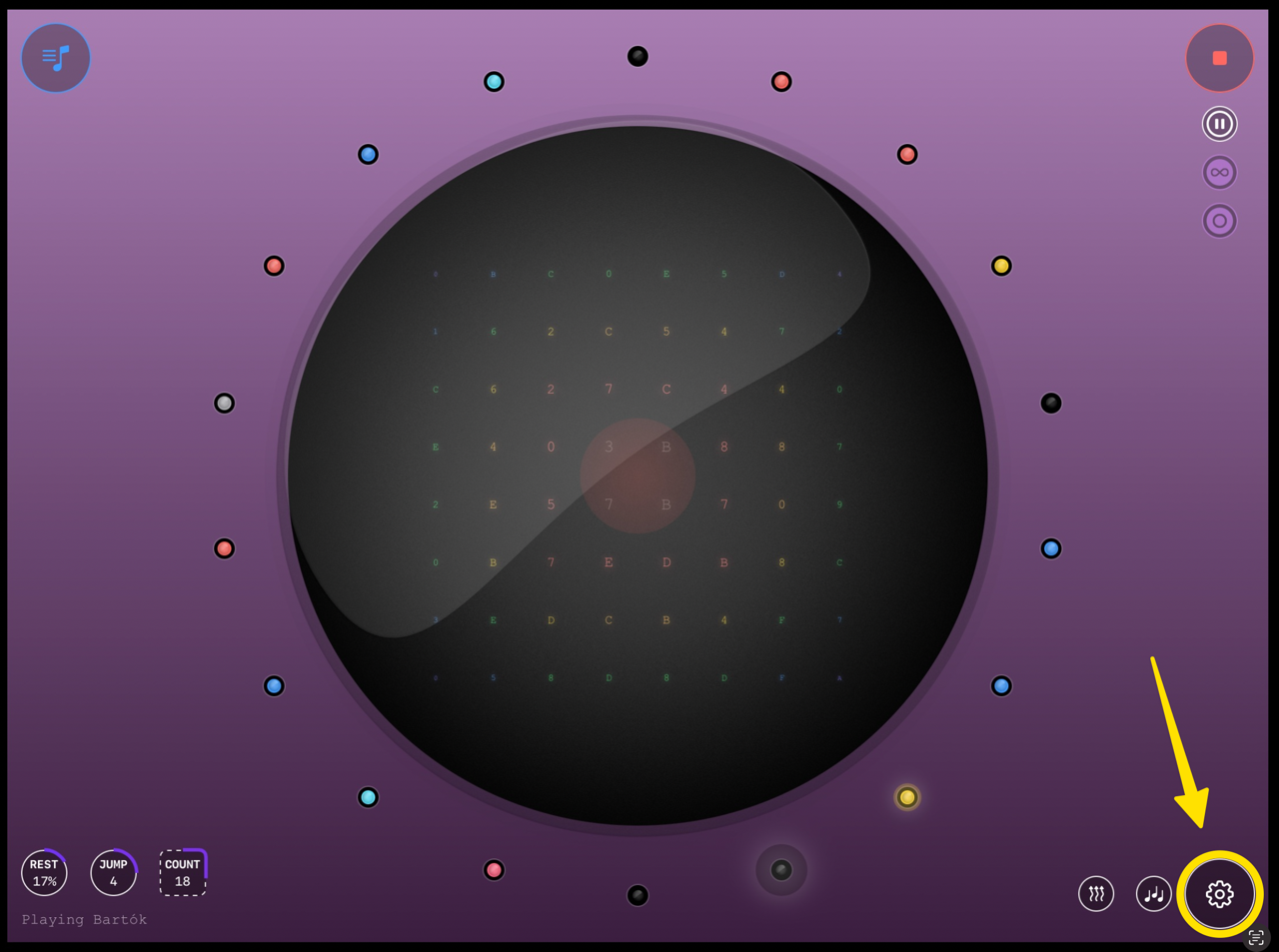
Now, scroll down to the velocity and MIDI section:
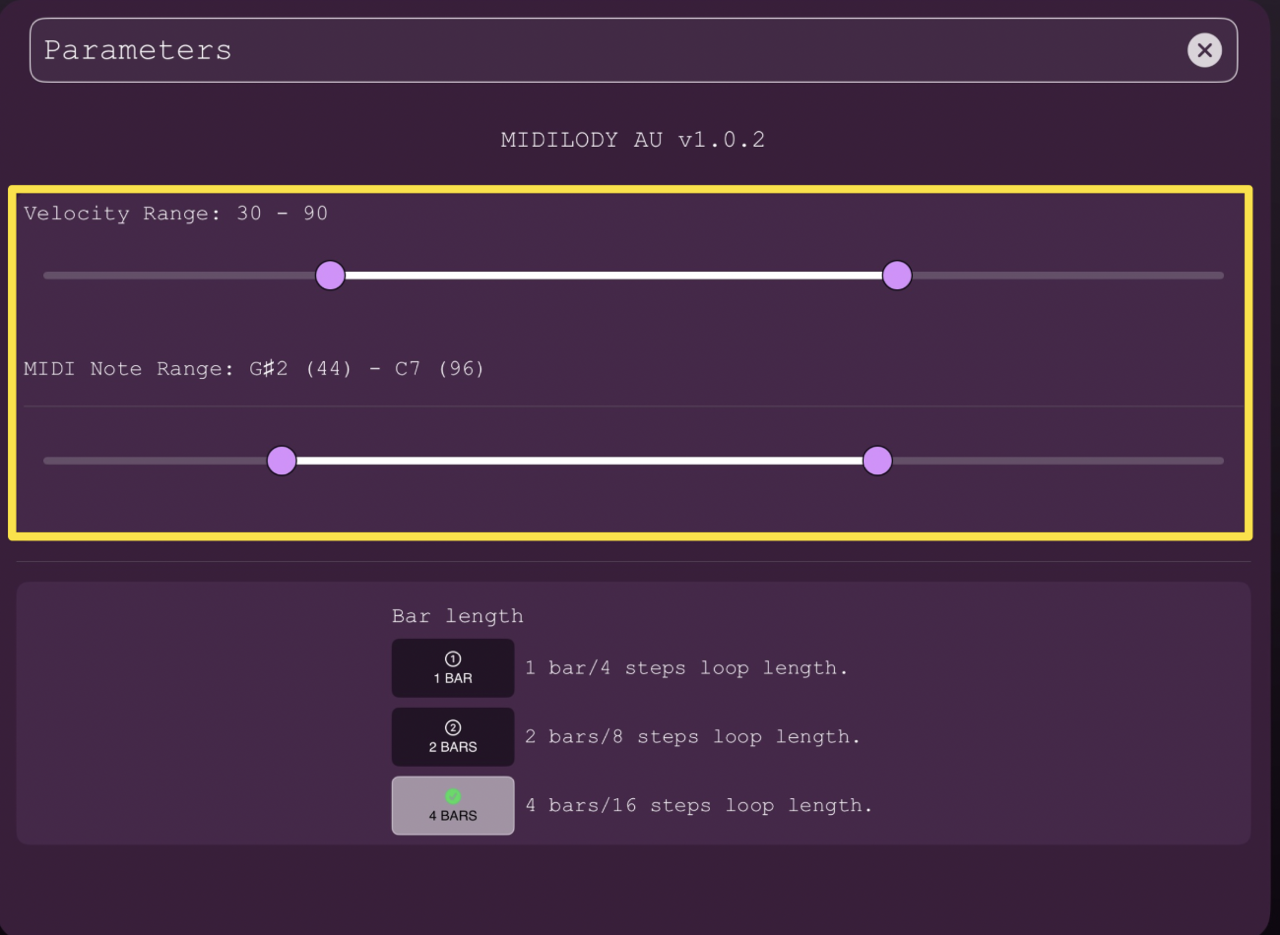
There you can change the ranges.
Note: : setting this parameter will reset your sequence.
Note: : Narrowing the ranges can lead to more repetitive loops.
MIDI Notes Routing
While your Auv3 Host may give you options to route your MIDI messages to one or several MIDI or Audio targets, MIDILODY adds an extra layer by allowing you to route your MIDI notes according to their Octave.
For instance, you could send lower MIDI notes from Octave 0 to Octave 2 to a BASS Synth and MIDI Notes from octave 3 to 6 to a LEAD.
So the Routing system will allow you to bind selected OCTAVES to selected MIDI Channels.
Then the notes from an octave will be sent to the dedicated MIDI channels (1 or several, it’s up to you)
By default all MIDI notes are sent to MIDI Channel 1
This gives you a lot of possibilities for your music patches.
Tap on MIDI Routing button
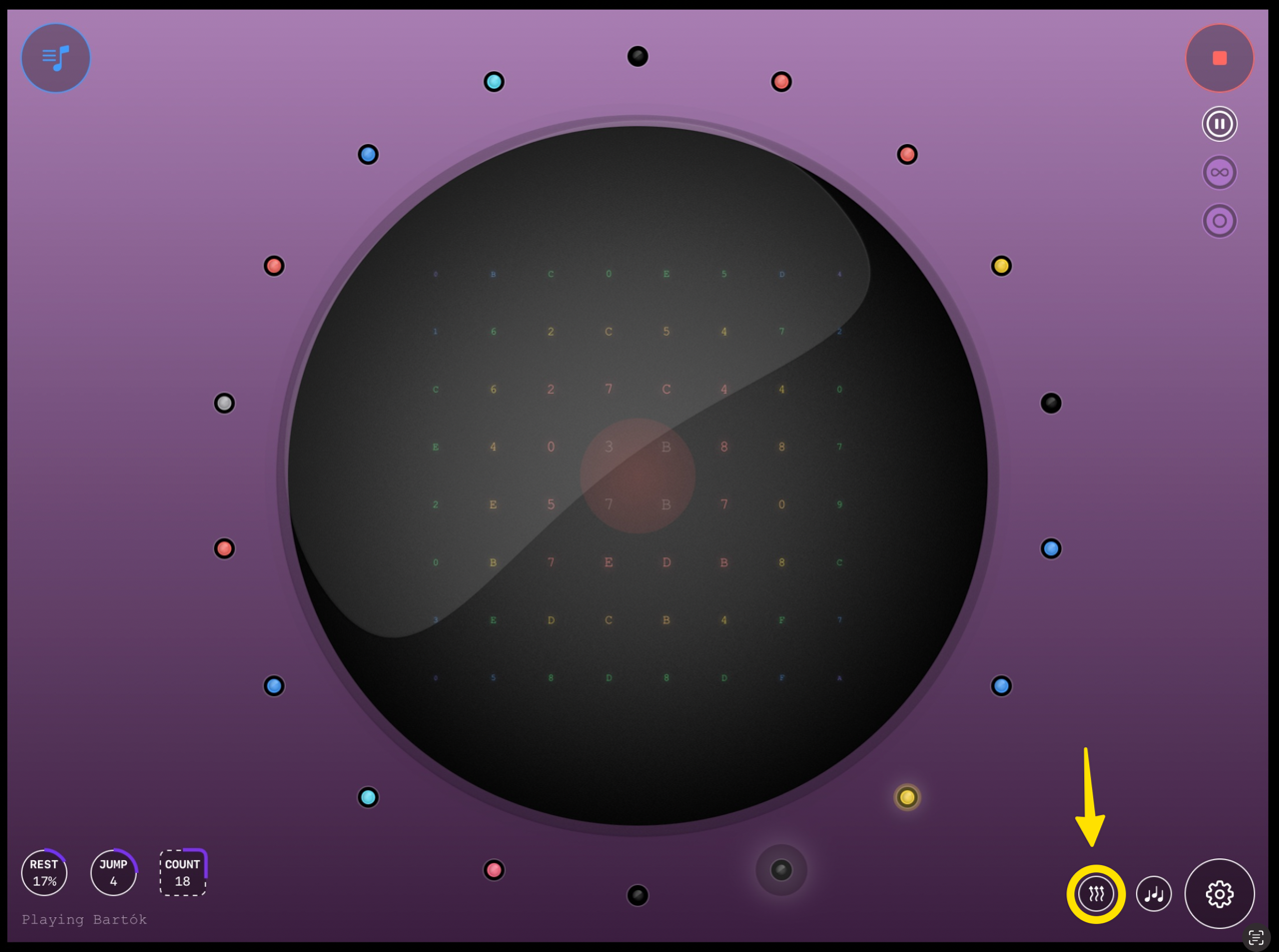
It will load the Notes Manager / MIDI Routing screen.
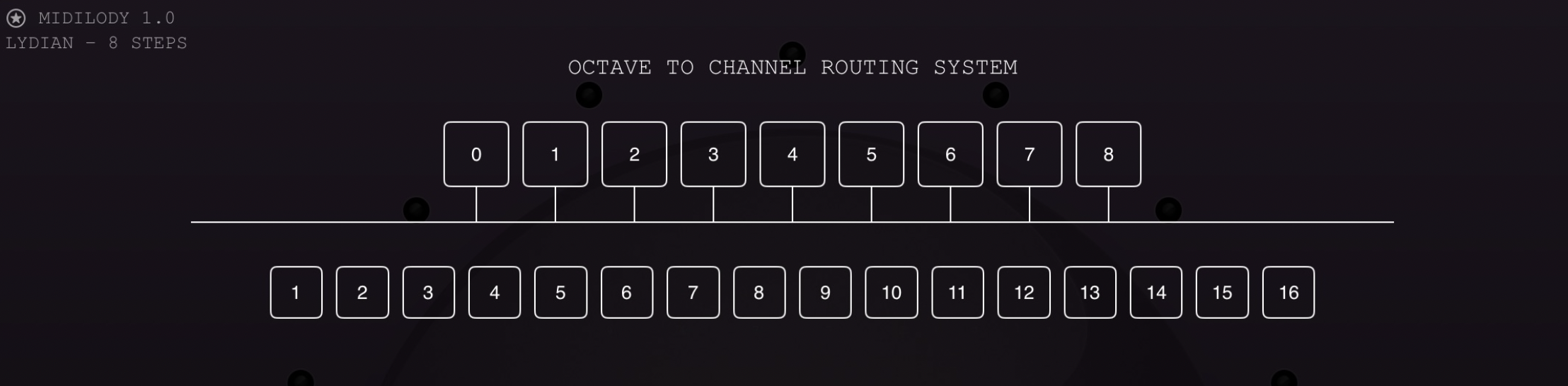
There, select tap an OCTAVE to see the MIDI Notes MIDI Channels Target(s).
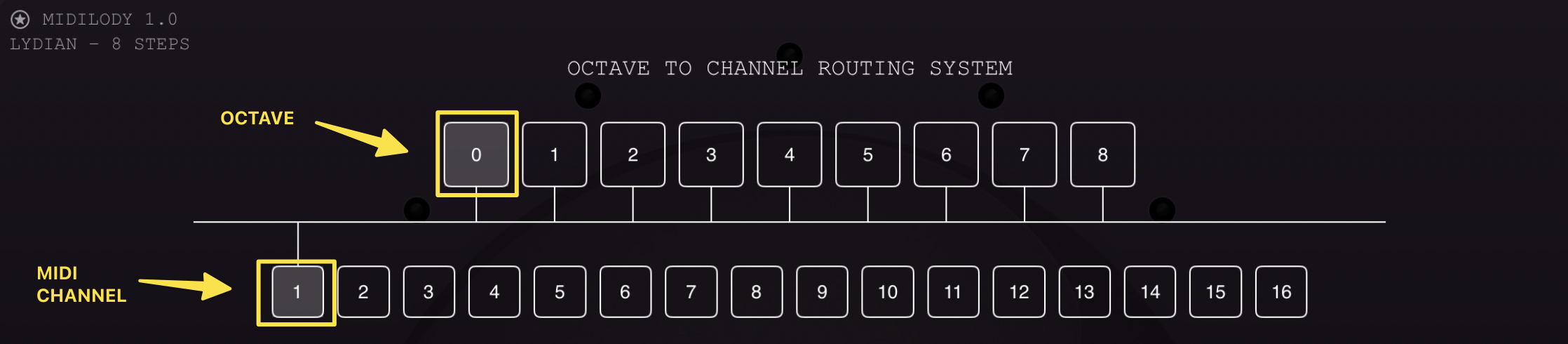
when an Octave is selected you can tap on one of the MIDI Targets button to change the routing
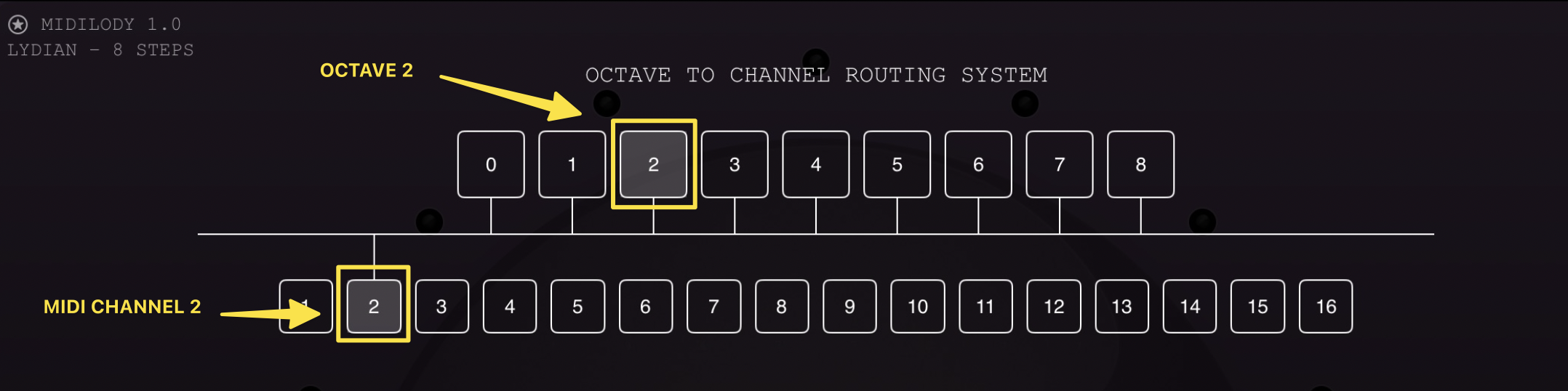
You can also bind several MIDI Channels to the same Octave
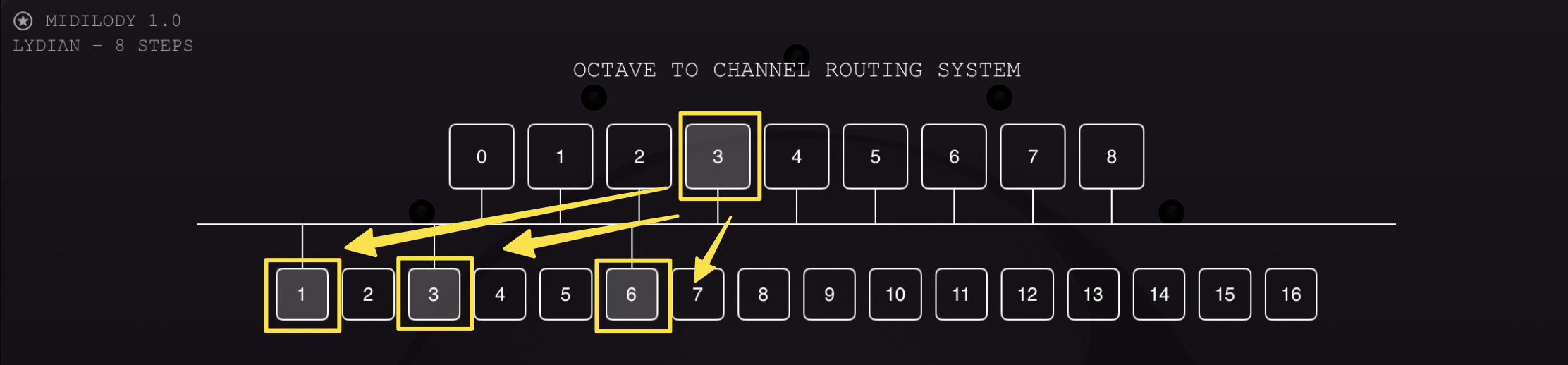
🎼 Key and Scales
Set your key and select among a vast choice of scales.
Tap on the Key and Scale button
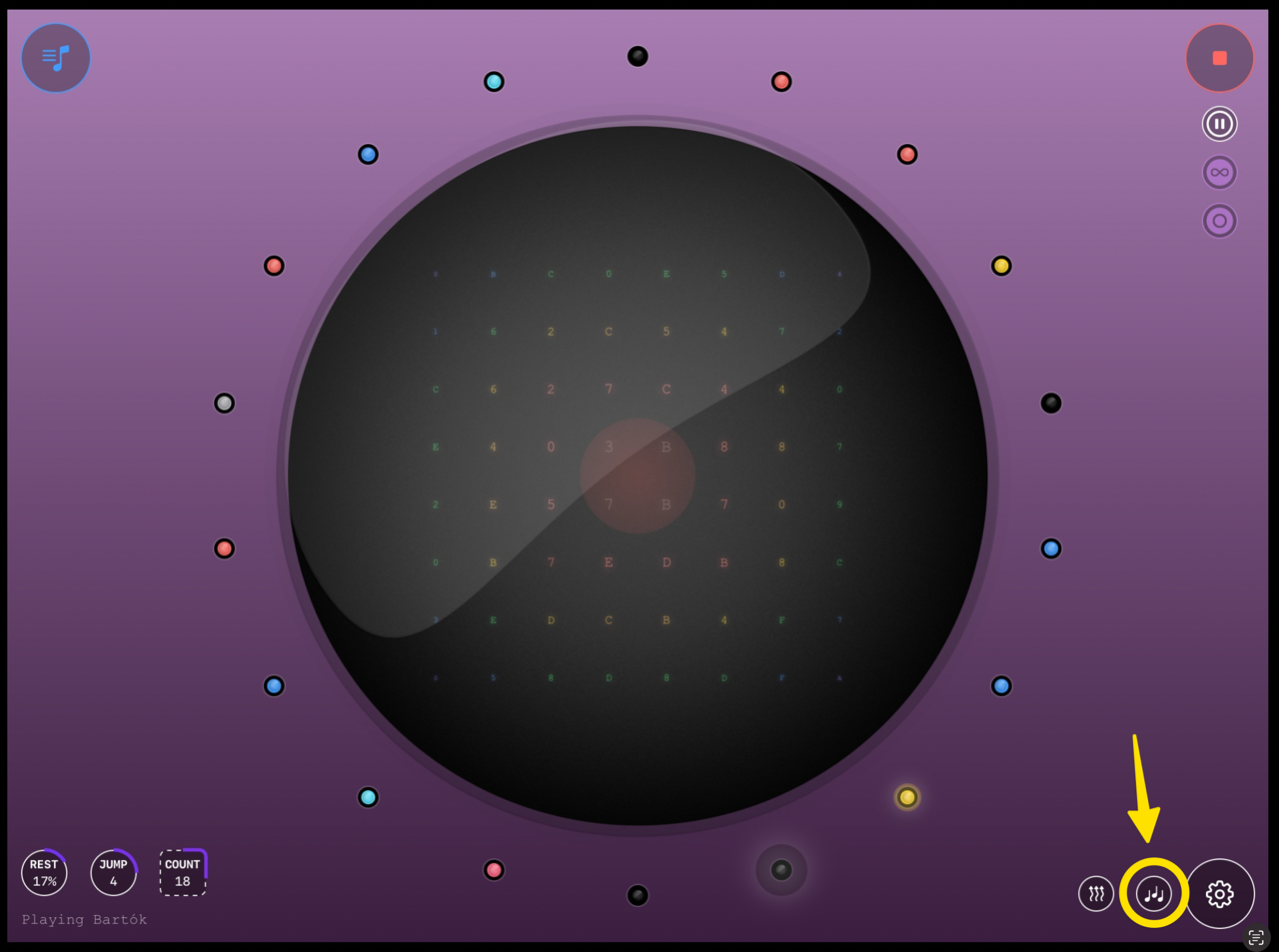
Then in the new screen, set your key and your scale.
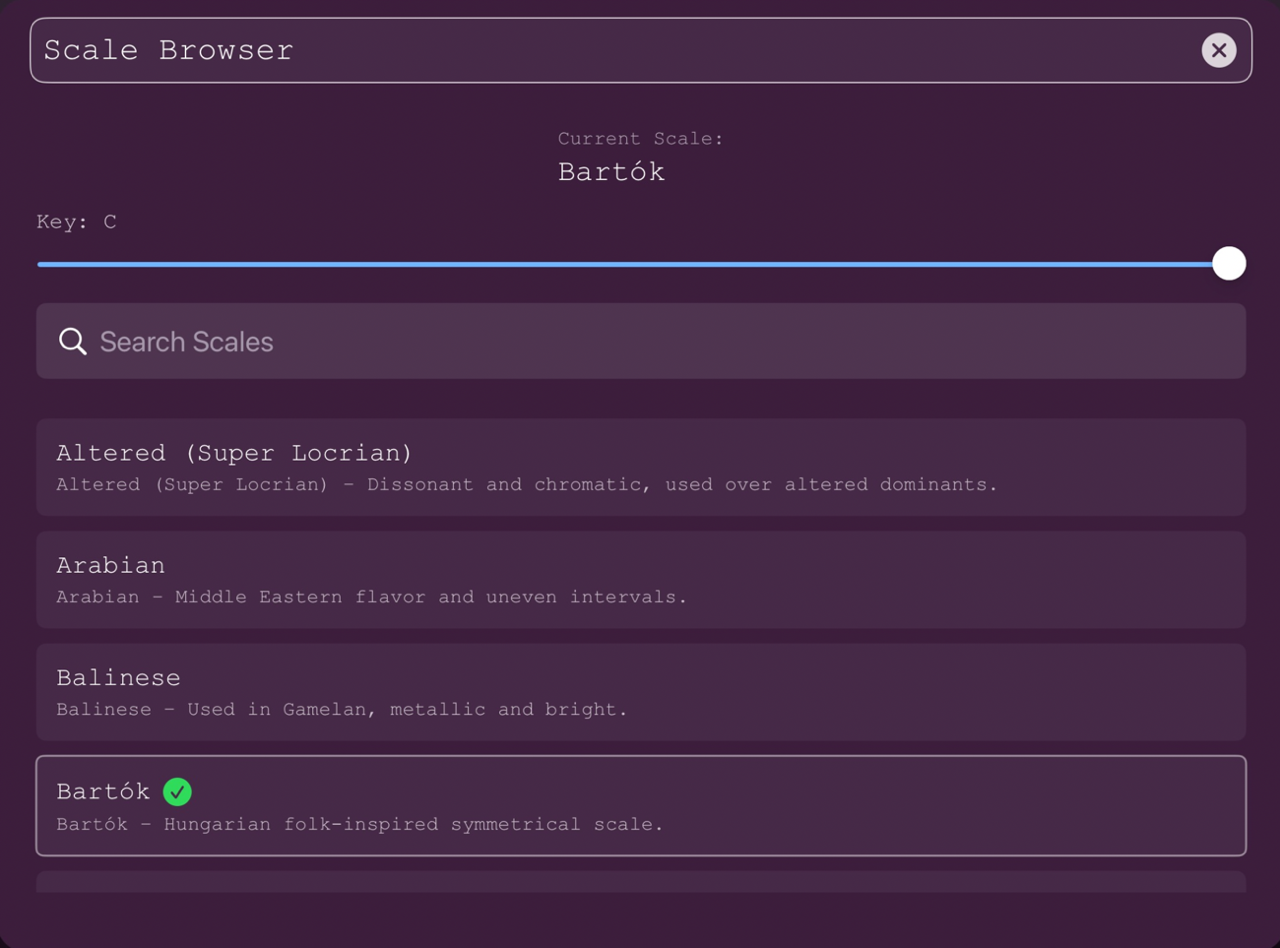
Note: : setting any parameter will reset your sequence
The Engine
🎛 MIDILODY’s Hexadecimal Core
At the heart of MIDILODY lies a dynamic 8×8 hexadecimal matrix that continuously generates random MIDI messages. These messages are interpreted and filtered in real time to ensure that only musically relevant notes — based on your currently selected scale — are retained.
Every second, one digit of the matrix is incremented. The corresponding row is analyzed to check whether it forms a valid MIDI message. If the decoded message is a note within your current scale, it is added to your performance sequence.
You can store up to 64 notes in a MIDILODY sequence. After that, recording stops automatically until notes are cleared or removed.
🧮 Hexadecimal Matrix Example
Below is a sample matrix showing what the internal 8×8 hexadecimal engine might look like at a given moment:
8A 90 3C 40 FF 00 00 00 89 92 43 30 A0 00 00 00 80 91 4A 20 B0 00 00 00 88 94 3F 70 C0 00 00 00 FF FF FF FF FF FF FF FF 00 00 00 00 00 00 00 00 00 00 00 00 00 00 00 00 00 00 00 00 00 00 00 00
Each row is interpreted as a potential MIDI message.
🎹 Sample MIDI Messages
| Hex Code | Meaning |
|---|---|
90 3C 40 |
Note On — Channel 1, Note C4, Velocity 64 |
80 3C 00 |
Note Off — Channel 1, Note C4, Velocity 0 |
MIDILODY only keeps Note On messages with pitches that fit your current musical scale.
🎧 Important: Handling Note Off Messages
If you select the “Note Off” option in MIDILODY’s parameters, the plugin will explicitly send MIDI Note Off messages when notes are released.
But by default, this option is disabled.
This means that MIDILODY will only send Note On messages. In this case, it is up to your audio plugin or synthesizer to manage how the sound fades or stops after the note is triggered.
🕹️ What Happens Without Note Off?
When MIDILODY does not send a Note Off, the receiving synth will determine how long the sound lasts. This is typically controlled by something called an envelope.
🎚 What Is an Envelope?
An envelope shapes how a sound evolves over time — from the moment a note starts until it stops. It’s often broken down into four parts, known as ADSR:
- Attack: how quickly the sound reaches its full volume.
- Decay: how quickly it drops after the initial peak.
- Sustain: the level that holds as long as the note is active.
- Release: how long it takes to fade out after the note is released (or Note Off is received).
So, if you’re not sending Note Off messages:
- The synth might auto-release notes after a short duration.
- Or it might hold the note indefinitely (especially on older plugins or hardware), unless a built-in envelope release phase stops it.
To avoid unexpected behavior, ensure your synth or plugin uses an envelope with a defined release — especially if you’re not using Note Off.
WHAT YOU CAN DO WITH MIDILODY
MIDILODY is a super-minimalist sequencer — it offers handy controls, and delivers a surprisingly wide range of results.
It was designed with live sampling and hands-on editing in mind.
It empowers you to create interesting, strange, and unexpectedly delightful loops.
And it brings joy into the process of building your patches.
As a music maker and listener, I truly enjoy both creating and experiencing sound.
I wanted to share that joy with you. 🩵
François aka Royale Fougard
THANKS 🩵
Thanks for using MIDILODY. I really hope you will find it fun to use! Don’t hesitate to contact me if you think some features are missing or you just want to share your videos :)
🙏 I need your help
MIDILODY is very much community driven.
There are many ways to help the project:
- If you find a bug send me an email
- if you enjoy the application, write a review
- if you want more features or have any idea, join the Royale Testers Beta band: send me an email
🙏 Thanks!
- Thanks to my family for their support and patience while I start new experiments and adventures (so many!)
- Thanks to The Royale Testers Beta band: you all rock! MIDILODY would not be what it is without your help!
- Kudos to Ali from The Beat Community, for his positive energy and continuous support and for his precious help for launching the beta! Ali, you rock!
- Special thanks to Emil Baehr for releasing his super iOS web site template that really helped me create this web site.
THANK YOU!